You will learn to develop sophisticated user interfaces for iOS, with a focus on user interface design best practices, UI animations, and responsive design. You will learn about the key UI widgets, mapping interfaces and view restoration.
Bars

Loading...
Reviews
4.5 (189 ratings)
- 5 stars73.01%
- 4 stars17.46%
- 3 stars3.17%
- 2 stars3.17%
- 1 star3.17%
MR
May 28, 2018
Very descriptive, that's good for learning. Besides, peer assignment works are very effective. Anyone interested in iOS development must try this course.
DJ
Aug 12, 2017
Very Good content, clear and challenging. But the most important part is that the material is very applicable to real app development
From the lesson
The Design Solutions that come with iOS
In week 2, we will discuss the design solutions that come with iOS. We will cover HIG and HCI principles plus learn how to achieve the design. We will wrap up this week with a quiz to test your knowledge on what you have learned this week.
Taught By
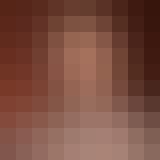
Don Patterson
Associate Professor
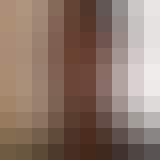
Sam Kaufman
Partner at Gradient
