How do consumers see your brand relative to your competitors? How should a new product be positioned when it’s launched? Which customer segments are most interested in our current offerings? For these questions and many others, surveys remain the tried and true method for gaining marketing insights. From one-off customer satisfaction surveys to brand tracking surveys that are administered on a continuous basis, they provide the information that marketers need to understand how their products, services and brands are seen by consumers. In Analytic Methods for Survey Data, learners will become familiar with established statistical methods for converting survey responses to insights that can support marketing decisions. Techniques discussed include factor analytics, cluster analysis, discriminant analysis and multi-dimensional scaling. These techniques are presented within the STP (Segmentation, Positioning, Targeting) Framework, enabling learners to apply the analytic techniques to develop a marketing strategy. It is recommended that you complete the Meaningful Marketing Insights course offered by Coursera before taking this course. Note: This course would require using XL Stat, an Excel Add-on that students would need to purchase. XL Stat offers a 30-day free trial, so students could complete this course without incurring additional expense.
Using Factor Analysis to Identify Underlying Constructs - Part 3

Loading...
Reviews
4.5 (118 ratings)
- 5 stars62.71%
- 4 stars25.42%
- 3 stars11.01%
- 1 star0.84%
SH
Nov 14, 2020
Recommended course! Information provided straight to the point.
AB
Dec 14, 2020
This course if very useful for Business and Entrepreneurs
From the lesson
Implementing Factor Analysis
This module will provide lectures and exercises that will inform students on how to determine the number of factors to consider in your analysis and to evaluate the fit of the data.
Taught By
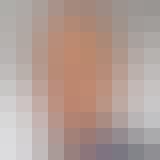
David Schweidel
Associate Professor of Marketing
