This course provides a deeper exploration of mechanical assemblies and simulation, which are key engineering features of the design and manufacturing process. The foundation of engineering design is exploration and iteration. Design is rarely a perfectly linear and straightforward process. In this course, we'll explore mechanical assembly design and simulation, focusing on testing and improving design components and performance. As we move through design assumptions, testing, and refining design ideas, we'll come closer to a final design, while developing a deeper knowledge in Autodesk® Fusion 360™ for simulating and analyzing product functionality. After completing this course, you will be able to: • Describe the engineering design process and workflow in Fusion 360. • Summarize the trends that are influencing the design industry. • Demonstrate knowledge and skills in more advanced Fusion 360 CAD and simulation skills Looking for Autodesk Fusion 360 certification prep courses? Check out additional learning resources to help you uplevel your skills: https://www.autodesk.com/learning
Refine a mesh simulation

Loading...
Reviews
4.7 (449 ratings)
- 5 stars79.51%
- 4 stars17.14%
- 3 stars2.22%
- 2 stars0.44%
- 1 star0.66%
DK
Jul 21, 2020
I learned a lot and enjoyed a lot in this course.
Anybody interested in designing and engineering a product should take this course.
RD
Jun 14, 2020
Well done course where it teaches you how to design a drone with different steps such as Extrude, Constraints, contacts
From the lesson
Design Validation
Even with today's rapid manufacturing processes, there is still a cost associated. Regardless if you have access to a 3D printer, making informed design decisions is critical to the success of any product. In this week's lessons, we'll explore static simulation to identify weak areas of our design so they can be addressed before production.
Taught By
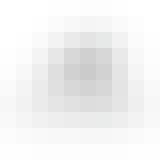
Autodesk
